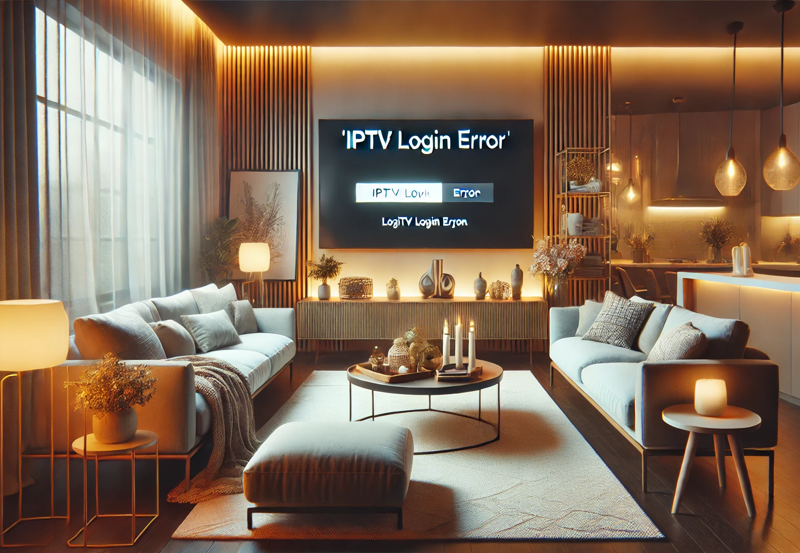How to Resolve ‘No Sound’ Issues on IPTV: A Complete Troubleshooting Guide
Having no sound on your IPTV service can be frustrating, especially if video playback is working smoothly. Several factors could lead to sound issues, from device settings to software bugs. In this article, we’ll go over potential causes and solutions for resolving no sound issues on IPTV, providing a step-by-step guide for each troubleshooting step.
1. Check Device Volume and Sound Settings
The first thing to check when you encounter sound issues is your device’s volume and sound settings.
- Ensure the Volume is Turned Up: Check the volume level on your device and ensure it isn’t muted or set too low.
- Check for External Mute Settings: Some devices, like mobile phones and tablets, have hardware mute switches.
- Restart the Device: Sometimes, a simple restart can fix temporary sound issues by refreshing system resources.
2. Verify IPTV App Sound Settings
Most IPTV apps have built-in sound settings that may interfere with playback if they are configured incorrectly.
- Open Sound Settings in the App: Go to the settings menu of the IPTV app and look for audio options.
- Check for Mute or Volume Control: Ensure that the app itself isn’t muted and the volume level is adequate.
- Reset App Settings: If sound settings aren’t obvious, try resetting the app settings to default. This can resolve any misconfiguration issues.
3. Ensure Audio Format Compatibility
Some IPTV services may stream audio in a format that isn’t supported by your device or app.
- Check for Supported Audio Codecs: Visit the IPTV provider’s website or app documentation to ensure that your device supports the audio codecs used by the stream.
- Enable Codec Support: In some advanced IPTV apps, you may have an option to enable or configure codec support. Go to the app’s settings and adjust codec options if available.
- Use a Codec Pack (Android): If you’re using an Android device, try downloading a codec pack that supports additional audio formats.
4. Test on Different Channels
The issue may be limited to specific channels or streams rather than the entire IPTV service.
- Switch Channels: Try switching between different channels to see if the sound issue persists.
- Check for Patterns: If only certain channels are affected, it may be an issue on the provider’s end. Note which channels have issues and report them to your IPTV provider.
5. Test with a Different IPTV App
If the sound issues continue, try using a different IPTV app to determine if the problem is app-specific.
- Install an Alternative App: Popular alternatives like Tivimate, GSE Smart IPTV, and IPTV Smarters Pro may support different audio formats and settings.
- Log in with Your IPTV Credentials: Set up the alternative app with your IPTV account details and test if the sound works.
6. Restart Your Router and Internet Connection
Sometimes, connectivity issues can interfere with audio streaming on IPTV.
- Power Cycle Your Router: Turn off your router, wait a few seconds, and then turn it back on.
- Check Internet Speed: Use an internet speed test to ensure you have enough bandwidth for IPTV streaming. Lower bandwidth can sometimes cause issues with both video and audio.
7. Update or Reinstall the IPTV App
An outdated or corrupted app may cause sound issues. Updating or reinstalling can often resolve these bugs.
- Check for Updates: Go to the app store on your device (Google Play Store, Apple App Store) and look for updates for your IPTV app.
- Reinstall the App: If updates aren’t available or if updating doesn’t fix the issue, try uninstalling and reinstalling the app.
8. Check Device Audio Output Settings
Different devices have different audio output options, such as internal speakers, Bluetooth, or HDMI. Ensure the correct output is selected.
- Access Device Sound Settings: Go to the sound settings on your device and select the correct output (e.g., internal speakers, Bluetooth, HDMI).
- Reconnect External Speakers: If you’re using external speakers or a sound system, disconnect and reconnect them to rule out connection issues.
- Disable Bluetooth: Ensure that Bluetooth isn’t redirecting the audio to another device, especially if you’re using wireless speakers or headphones.
9. Try Changing Audio Track (If Available)
Some IPTV channels have multiple audio tracks, which may affect sound playback.
- Switch Audio Track: In the IPTV app’s playback menu, look for options to change the audio track. This is often labeled as “Audio” or “Language.”
- Select a Different Track: If multiple audio tracks are available, select a different one to see if it resolves the issue.
10. Contact Your IPTV Provider
If none of the above steps resolve the issue, the problem may be on the IPTV provider’s side.
- Submit a Support Request: Contact your IPTV provider’s support team and explain the issue, including any specific channels or programs affected.
- Provide Device Information: Be prepared to give details about your device, operating system, and the IPTV app you’re using to help them diagnose the issue.
- Ask About Known Issues: Some IPTV providers may have temporary issues with certain channels or content that they’re working on fixing.
Additional Tips for Avoiding Future Sound Issues
- Keep Your App and Device Updated: Regularly updating both your IPTV app and device firmware can help prevent compatibility issues.
- Optimize Internet Speed: Ensure you have a stable internet connection, ideally above 10 Mbps for HD streaming.
- Use a Reliable IPTV Provider: Choosing a reputable IPTV provider with reliable servers can help avoid technical issues.
By following this troubleshooting guide, you should be able to identify and resolve most ‘No Sound’ issues on IPTV. If sound issues persist, reaching out to your IPTV provider’s support team can often help address any unresolved problems.
IPTV Streaming Quality Explained