The Apple TV Device is a digital media player and streaming device developed by Apple Inc., designed to deliver high-quality streaming, gaming, and multimedia content to users’ television screens. Unlike the Apple TV app (which is available on various devices), the Apple TV hardware device connects directly to your TV via HDMI, providing access to Apple’s streaming service (Apple TV+), other streaming platforms, games, music, and apps, all integrated into Apple’s ecosystem.
Overview of Apple TV Device Models
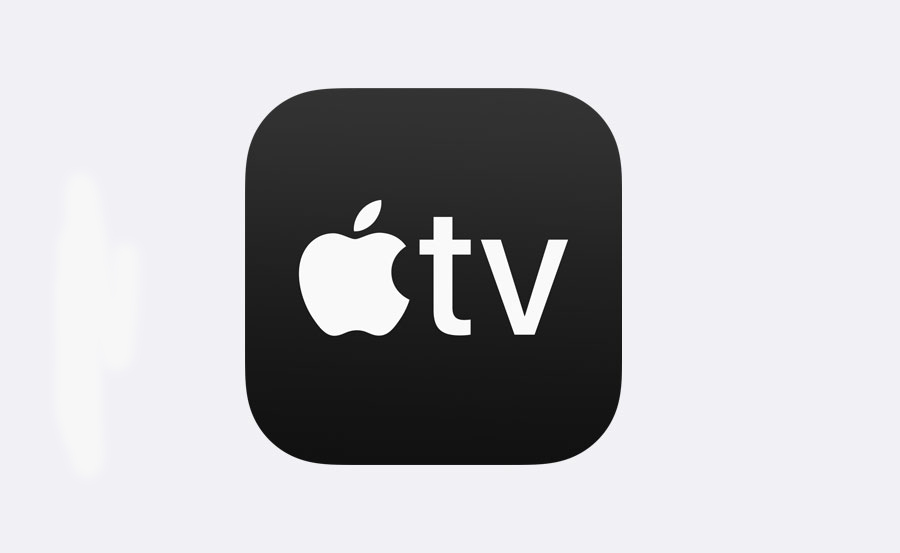
There are two main models of the Apple TV device, each catering to different resolutions and use cases:
- Apple TV 4K: The flagship model, supporting 4K HDR (High Dynamic Range), Dolby Vision, and Dolby Atmos sound, making it ideal for those who want a top-tier cinematic experience.
- Apple TV HD: A more affordable option that supports 1080p HD resolution, suitable for standard HD televisions without 4K capability.
Key Features of Apple TV Device
- 4K HDR and Dolby Vision (Apple TV 4K): The Apple TV 4K model supports 4K resolution and HDR, which enhances color, brightness, and contrast, creating a vivid viewing experience.
- Dolby Atmos Sound: For immersive audio, the Apple TV 4K supports Dolby Atmos, providing surround sound quality compatible with a home theater setup.
- Apple TV+ and Apple One Integration: Both models include seamless access to Apple TV+, Apple’s streaming service with exclusive shows, movies, and documentaries.
- Siri Remote with Voice Control: The Apple TV device includes a Siri Remote, which allows you to navigate the interface, search for content, and control playback with voice commands.
- AirPlay: Apple’s AirPlay feature enables users to mirror or stream content from an iPhone, iPad, or Mac directly to their TV via Apple TV.
- Apple Arcade: The device supports Apple Arcade, a subscription gaming service that offers a curated library of games without ads or in-app purchases.
- HomeKit Hub: The Apple TV device doubles as a smart home hub, allowing users to control HomeKit-compatible devices (lights, locks, thermostats) from their TV or remotely.
- App Store Access: Users can download apps, games, streaming services, and even fitness apps directly to their Apple TV, transforming it into an entertainment and productivity hub.
Benefits of Using an Apple TV Device
- High-Quality Streaming: The Apple TV 4K model offers some of the highest-quality streaming on the market, with support for HDR, Dolby Vision, and Dolby Atmos.
- All-in-One Entertainment: Apple TV combines streaming, gaming, music, fitness, and smart home control in one device, eliminating the need for multiple devices.
- Secure and Private: Apple’s commitment to user privacy extends to the Apple TV device, providing a secure platform with options for private listening and other privacy settings.
- Seamless Integration with Apple Ecosystem: If you’re already using Apple devices like iPhones, iPads, or Macs, Apple TV allows you to stream and mirror content effortlessly.
Apple TV 4K vs. Apple TV HD
| Feature | Apple TV 4K | Apple TV HD |
|---|---|---|
| Resolution | 4K HDR, Dolby Vision | 1080p HD |
| Audio | Dolby Atmos, Dolby Digital 7.1 | Dolby Digital Plus 7.1 |
| Processor | A15 Bionic (latest model) | A8 Chip |
| App Store | Yes | Yes |
| Storage Options | 32GB, 64GB, and 128GB | 32GB |
| Smart Home Hub | Yes, supports Thread (latest model) | No |
| Siri Remote | Yes (latest generation) | Yes |
How to Set Up an Apple TV Device
Setting up an Apple TV device is straightforward and can be completed in just a few minutes. Here’s a step-by-step guide:
What You’ll Need:
- An Apple TV device (Apple TV 4K or Apple TV HD)
- An HDMI-compatible TV
- An HDMI cable (Apple TV 4K models may not include an HDMI cable)
- Wi-Fi connection or Ethernet cable (for wired connection)
- An Apple ID (for signing in and accessing Apple’s services)
Step-by-Step Setup Guide
- Connect Apple TV to Your TV:
- Plug one end of the HDMI cable into your Apple TV and the other into your TV’s HDMI port.
- If using a wired connection, plug in the Ethernet cable to ensure a stable internet connection.
- Connect the Apple TV to a power source.
- Turn On Your TV:
- Use your TV remote to select the HDMI input connected to your Apple TV. You should see the Apple TV welcome screen.
- Pair the Siri Remote:
- Your Siri Remote should pair automatically. If it doesn’t, press and hold the Menu and Volume Up buttons simultaneously for a few seconds.
- Follow On-Screen Setup Prompts:
- You’ll be prompted to select your preferred language and region. Follow the on-screen instructions to continue.
- Sign in with Your Apple ID:
- Sign in using your Apple ID. If you have an iPhone, you can speed up the process by using your phone to sign in.
- Connect to Wi-Fi (if not using Ethernet):
- Choose your Wi-Fi network from the list, enter the password, and connect.
- Set Up Siri and Location Services:
- Enable Siri for voice commands and control, and decide whether to enable Location Services (recommended for certain apps).
- Download Apps and Customize Settings:
- After setup, visit the App Store on Apple TV to download streaming services, games, and more.
- Adjust video and audio settings as needed for optimal viewing.
Using Apple TV Device Features
- Navigating the Interface: The Apple TV interface is designed for simplicity. Swipe on the Siri Remote’s touchpad to scroll, click to select, and press the Home button to return to the main menu.
- Using Siri for Voice Commands: Press and hold the Siri button on the remote to ask Siri to find movies, launch apps, control playback, check the weather, and more.
- Accessing Apple TV+: Open the Apple TV app on your device to explore and subscribe to Apple TV+, where you’ll find exclusive series, movies, and documentaries.
- Playing Games on Apple Arcade: Apple Arcade is accessible through the App Store on your Apple TV. You can download games and play with the Siri Remote or connect a compatible Bluetooth game controller.
- Using AirPlay to Stream Content: You can mirror or stream content from an iPhone, iPad, or Mac by selecting the AirPlay icon on your device and choosing Apple TV as the destination.
- Smart Home Control with HomeKit: As a HomeKit hub, Apple TV allows you to control compatible devices, such as lights, thermostats, cameras, and locks, directly from your TV.
- Setting Up Multiple User Profiles: Apple TV allows multiple users, so each user can have personalized recommendations, subscriptions, and playlists.
- Listening Privately: Apple TV supports Bluetooth headphones, allowing you to enjoy your content without disturbing others. Connect your headphones in Settings > Remotes and Devices > Bluetooth.
Troubleshooting Common Apple TV Issues
- Remote Not Working:
- Charge the remote if it’s not responding.
- Restart the remote by pressing the Menu and Volume Up buttons simultaneously.
- Wi-Fi Connection Problems:
- Ensure you’re within range of your Wi-Fi router and check for network issues.
- Restart Apple TV and your router if needed.
- No Video or Poor Video Quality:
- Make sure your HDMI cable is properly connected.
- Go to Settings > Video and Audio and adjust the resolution to match your TV.
- Apple TV Not Responding:
- Restart the device by going to Settings > System > Restart.
- Unplug the Apple TV for a few seconds and plug it back in if it’s frozen.
- App Crashes:
- Make sure your apps are up to date by enabling Automatic App Updates in Settings.
- If an app crashes repeatedly, uninstall and reinstall it.
Apple TV Device Tips and Tricks
- Enable Dark Mode: For a comfortable viewing experience at night, enable Dark Mode by going to Settings > General > Appearance.
- Use the Remote App: If you lose your Siri Remote, the Apple TV Remote app on your iPhone can act as a remote replacement.
- Automatic App Downloads: Enable One Home Screen in Settings > Users and Accounts to have the same apps across multiple Apple TVs with a single Apple ID.
- Adjust Video and Audio Settings: Go to Settings > Video and Audio to fine-tune resolution, audio output, and other settings.
- Clear Cache for a Smooth Experience: If Apple TV is running slowly, clearing app cache and removing unused apps can help free up storage space.
- Enable Restrictions for Kids: Go to Settings > General > Restrictions to set parental controls for a kid-friendly experience.
Frequently Asked Questions about Apple TV Device
- Do I need an Apple TV device to use the Apple TV app?
- No, the Apple TV app is available on various devices, including iPhones, iPads, Macs, and select smart TVs. However, the Apple TV device provides additional features, such as a higher-quality streaming experience and integration with other Apple services.
- Can I use Apple TV without an internet connection?
- Apple TV requires an internet connection for streaming, but downloaded content (like Apple TV+ shows on iPhones and iPads) can be mirrored offline through AirPlay.
- What can I watch for free on Apple TV?
- The Apple TV app offers a selection of free content, but most streaming services require a subscription. Apple TV+ content also requires a subscription.
- Is there a monthly fee for Apple TV?
- The Apple TV device itself does not have a monthly fee, but subscriptions like Apple TV+, Apple Arcade, and third-party apps may require one.
want 6 months IPTV subscription
Conclusion
The Apple TV device provides a comprehensive streaming experience, seamlessly integrating with Apple’s ecosystem while offering high-quality video, Dolby Atmos sound, and access to the App Store, Apple TV+, Apple Arcade, and HomeKit. Whether you want a 4K HDR viewing experience, gaming options, or smart home control, Apple TV is a versatile device suitable for all types of users. By following this guide, you can set up, customize, and troubleshoot your Apple TV to make the most out of its capabilities and transform your TV into a smart entertainment hub.




