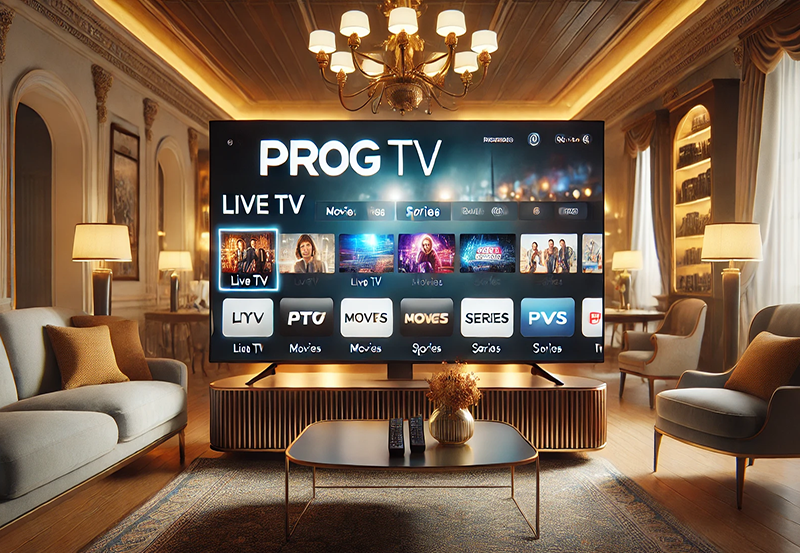Perfect Player is a popular multimedia player and IPTV client, specifically designed to provide an immersive viewing experience for users who wish to stream live TV channels, video on demand (VOD), and other media content over the internet. Perfect Player stands out due to its user-friendly interface, high-quality playback options, and compatibility with a variety of platforms, including Android, Windows, and even Firestick. Here’s an in-depth look at what Perfect Player offers, followed by a comprehensive guide to installing it.
Key Features of Perfect Player
- User-Friendly Interface: Perfect Player features an intuitive and clean interface, making it easy to navigate through menus, select channels, and organize playlists.
- Playlist Support: Users can load M3U or XSPF playlists, enabling easy access to thousands of channels and media sources.
- EPG (Electronic Program Guide): Perfect Player supports EPG (Electronic Program Guide) formats like XMLTV and JTV, giving users a comprehensive program schedule that displays upcoming shows.
- Multiple Languages: Perfect Player supports a variety of languages, making it accessible for a global audience.
- Compatibility with Various Devices: It’s available on Android devices, Windows PCs, and can even be sideloaded onto Amazon Firestick and Fire TV.
- Stream Management Options: Perfect Player offers tools for managing your IPTV streams, including the ability to adjust screen aspect ratios, video decoder options, and buffering settings.
- Backup and Restore: Users can back up their configuration files, which can be restored at any time, simplifying setup on new devices or reinstallations.
Benefits of Using Perfect Player
- Streamlining IPTV Access: Perfect Player transforms your device into an IPTV powerhouse, enabling access to channels and media from around the world.
- Flexibility and Control: Users can fine-tune playback settings, organize channels, and load multiple playlists.
- Enhanced Viewing Experience: With support for HD streaming, various EPG formats, and customizable screen settings, Perfect Player elevates the IPTV experience.
- Device Compatibility: Perfect Player’s compatibility with popular devices allows you to install and use it across multiple platforms, ensuring a seamless viewing experience wherever you are.
Step-by-Step Installation Guide for Perfect Player
Installing Perfect Player depends on your device. Below, you’ll find a detailed guide for installation on Android, Windows, and Amazon Firestick.
1. Installing Perfect Player on Android Devices
Perfect Player is available on the Google Play Store, making it easy to install on Android devices.
Step-by-Step Guide
- Open Google Play Store: On your Android device, open the Google Play Store app.
- Search for Perfect Player: In the search bar, type “Perfect Player IPTV” and look for the official app by Niklabs Software.
- Download and Install: Tap “Install” and wait for the app to download and install on your device.
- Open Perfect Player: Once installed, open the app from your home screen or app drawer.
- Add IPTV Playlist:
- Go to Settings by tapping the gear icon.
- Select General from the menu.
- Tap on Playlist and enter the M3U playlist URL provided by your IPTV service.
- Press OK to save the playlist.
- Add EPG (Electronic Program Guide):
- In Settings, tap on EPG.
- Enter the EPG URL provided by your IPTV service.
- Press OK to save the EPG.
- Enjoy Streaming: Return to the main menu, and your channels will load, allowing you to start streaming.
2. Installing Perfect Player on Windows
Perfect Player can also be installed on Windows, which is ideal for users who want to watch IPTV on a larger screen.
Step-by-Step Guide
- Download Perfect Player for Windows:
- Visit the official Perfect Player website (niklabs.com) and download the Windows version of the app.
- Install the Application:
- Once downloaded, open the installer file.
- Follow the on-screen instructions to complete the installation.
- Open Perfect Player: After installation, open Perfect Player on your PC.
- Add IPTV Playlist:
- Click on Settings (gear icon).
- In the General tab, find the Playlist section.
- Enter the M3U playlist URL provided by your IPTV service.
- Click OK to save.
- Add EPG:
- Go to Settings again and click on the EPG option.
- Enter the EPG URL from your IPTV service and click OK to save it.
- Start Streaming: Your IPTV channels will now be accessible, allowing you to enjoy live TV and other media content on your Windows PC.
3. Installing Perfect Player on Amazon Firestick
Since Perfect Player isn’t available in the Amazon App Store, you’ll need to sideload it on Firestick using Downloader.
Step-by-Step Guide
- Prepare Your Firestick:
- Go to Settings > My Fire TV > Developer Options.
- Enable Apps from Unknown Sources.
- Install Downloader App:
- On the Firestick home screen, search for Downloader in the search bar.
- Install the Downloader app from the Amazon App Store.
- Open Downloader: Open the Downloader app after installation.
- Enter Perfect Player APK URL:
- In the Downloader app, enter the following URL:
https://niklabs.com/download/ - Select the Perfect Player APK download link for Android devices.
- Click Download and wait for the APK file to download.
- In the Downloader app, enter the following URL:
- Install Perfect Player:
- Once the download is complete, click Install.
- After installation, click Done and delete the APK file to free up space.
- Add IPTV Playlist:
- Open Perfect Player on your Firestick.
- Go to Settings > General > Playlist.
- Enter the M3U playlist URL from your IPTV provider and press OK.
- Add EPG:
- In Settings, select EPG and enter the EPG URL.
- Press OK to save.
- Start Streaming: Return to the main menu, and your IPTV channels will load, allowing you to enjoy streaming.
Additional Tips for Using Perfect Player
- Organize Channels: Perfect Player allows users to categorize and organize channels by genre or country. This makes it easier to navigate through extensive channel lists.
- Adjust Buffer Settings: If you experience buffering, try adjusting the buffer settings in Perfect Player. In Settings, go to Playback and experiment with different buffer sizes to find what works best.
- Switch Decoder: Perfect Player allows you to change the video decoder to optimize playback. Options typically include Native and Hardware decoders, each affecting performance differently.
- Backup Your Settings: Perfect Player has a backup feature, allowing you to save your settings and playlists. You can restore these settings later, which is useful when setting up Perfect Player on a new device.
Troubleshooting Common Issues
- Buffering and Lag: If you experience buffering, try increasing the buffer size or switching the video decoder in Settings > Playback.
- Channels Not Loading: Ensure that the playlist URL is correct. Sometimes, restarting the app or device can resolve loading issues.
- EPG Not Showing Up: Check if the EPG URL is active and correctly entered. Some EPG sources update infrequently, so try refreshing the EPG data.
- App Crashes: If Perfect Player crashes frequently, try clearing the app cache or reinstalling the application.
Conclusion
Perfect Player is a robust IPTV solution, ideal for users looking for an immersive, customizable media player. With its compatibility across Android, Windows, and Firestick, and support for a wide range of IPTV playlists, it’s a solid choice for enhancing your streaming experience. By following the installation guides for your device, you can easily set up Perfect Player and start streaming high-quality content.
What is Formuler CC Device ? full Review