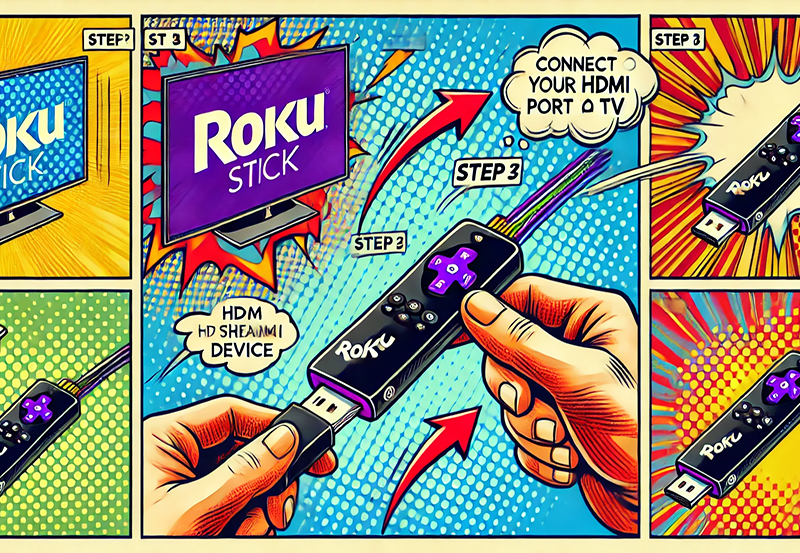GSE Smart IPTV is a powerful and flexible IPTV (Internet Protocol Television) player, catering to users who want to enjoy streaming content from various IPTV providers on a unified platform. Known for its user-friendly interface, wide range of customizable options, and support across different devices, GSE Smart IPTV has become a go-to solution for IPTV enthusiasts who want an efficient way to manage and view IPTV subscriptions.
GSE Smart IPTV is not a provider, which means it does not include any channels or content. Instead, it is a player that allows users to integrate M3U playlists, EPG (Electronic Program Guide) URLs, and other IPTV resources offered by third-party providers. This makes it a flexible option for streaming both live and on-demand content, as well as managing multiple subscriptions in one place.
Key Features of GSE Smart IPTV
GSE Smart IPTV stands out because of its features, which make it easy to use, highly customizable, and compatible across various platforms.
- Cross-Platform Compatibility: GSE Smart IPTV is available for iOS, Android, macOS, and Apple TV, offering consistent functionality and user experience across these platforms. This wide compatibility allows users to enjoy IPTV on their preferred device without switching between different apps.
- Support for Multiple Playlists: Users can add multiple M3U playlists, which makes it easy to manage multiple IPTV subscriptions. You can seamlessly switch between playlists, organize channels, and categorize content based on your preferences.
- EPG (Electronic Program Guide) Integration: The app supports XMLTV format EPGs, which show detailed program schedules, making it easier to keep track of your favorite shows, live events, and upcoming broadcasts. The EPG provides a traditional TV-like experience with the added convenience of digital navigation.
- Parental Controls: GSE Smart IPTV offers comprehensive parental control features, allowing users to set restrictions on specific channels or categories. This makes it a family-friendly solution, giving parents peace of mind while using the app in shared environments.
- Chromecast and Apple AirPlay Support: The app can stream content directly to Chromecast or AirPlay-compatible devices. This allows users to enjoy IPTV on larger screens without needing additional hardware, making GSE Smart IPTV ideal for multi-screen households.
- Customizable User Interface: The app allows for significant personalization, letting users choose the layout, themes, and colors to match their preferences. You can organize channels, create favorites, and tailor the app’s appearance to make navigation intuitive.
- Built-in Video Player with Multiple Formats: GSE Smart IPTV includes a video player compatible with various streaming protocols and formats such as HTTP, HLS, M3U8, MMS, RTSP, and more. This ensures seamless playback across different types of media sources and network conditions.
- Subtitle and Language Support: The app allows users to add external subtitle files (e.g., SRT files) and adjust language options, making it accessible to non-native speakers and those who prefer subtitles.
- Backup and Restore: GSE Smart IPTV supports backup and restore options, allowing you to save your playlists, settings, and EPG data. This is particularly useful for users who switch devices or want to maintain consistent settings across multiple devices.
want buy 3 months IPTV subscription
Setting Up GSE Smart IPTV: A Step-by-Step Guide
Let’s walk through the complete installation process for GSE Smart IPTV, covering both Android and iOS devices.
Step 1: Download and Install the App
For iOS Devices:
- Open the App Store on your iOS device.
- Search for “GSE Smart IPTV.”
- Download and install the app (free and premium versions are available).
For Android Devices:
- Open the Google Play Store on your Android device.
- Search for “GSE Smart IPTV.”
- Download and install the app (free and premium versions are available).
For macOS Devices:
- Open the Mac App Store.
- Search for “GSE Smart IPTV.”
- Download and install the app on your Mac.
For Apple TV:
- Go to the App Store on your Apple TV.
- Search for “GSE Smart IPTV” and install it directly onto your Apple TV.
Step 2: Add an IPTV Playlist
Once the app is installed, you need to add your IPTV playlist(s) to begin streaming.
- Launch the GSE Smart IPTV app.
- Navigate to the “Remote Playlists” section.
- Tap the “+” icon to add a new playlist.
- Choose “Add M3U URL” from the options.
- Enter the playlist URL provided by your IPTV provider.
- Assign a unique name to the playlist for easy identification.
- Save the playlist to load and access the channels.
Step 3: Configure the EPG (Electronic Program Guide)
If your IPTV provider supplies an EPG URL, you can add it to the app for an enhanced viewing experience.
- In the app, go to the “EPG Program Guide” section.
- Tap to add an EPG source.
- Paste the EPG URL provided by your IPTV service.
- Set the update interval to ensure the guide remains current.
- Save the settings, and you’ll now have a TV guide integrated with your playlist.
Step 4: Customize Your Settings
GSE Smart IPTV offers several customization options, allowing you to adjust the settings to create a personalized streaming experience.
- Video and Audio Settings: Adjust the video resolution, screen ratio, and audio settings to suit your device.
- Channel Organization: Group channels by category, mark favorite channels, and hide unwanted channels.
- Parental Controls: Enable parental control settings to restrict access to certain channels or categories, ensuring a secure streaming environment for families.
Step 5: Set Up Casting (Chromecast or AirPlay)
To watch IPTV on a larger screen, you can use the app’s casting feature.
- For Chromecast: Open a channel, and you should see a casting icon in the video player. Tap the icon and select your Chromecast-enabled device.
- For AirPlay: For Apple devices, you can use AirPlay to stream content to compatible devices. Tap the AirPlay icon and select your Apple TV or AirPlay-compatible device.
GSE Smart IPTV Free vs. Premium Version
GSE Smart IPTV offers both a free version and a premium version. The free version is ad-supported, while the premium version is ad-free and includes additional features such as:
- More customization options
- Additional parental control options
- Enhanced backup and restore functionality
- Access to developer support and regular updates
The premium version typically requires a one-time or annual payment, providing better functionality and an ad-free experience for serious IPTV users.
Pros and Cons of GSE Smart IPTV
Pros:
- Intuitive and user-friendly interface
- Multi-platform compatibility
- Support for multiple playlists and EPG integration
- Chromecast and AirPlay support for casting to larger screens
- Highly customizable with options for organization and personalization
Cons:
- The free version includes advertisements, which can be intrusive.
- Some advanced features, such as advanced parental controls and extended customization options, are available only in the premium version.
- The app does not provide any content, so you need an active IPTV subscription.
Is GSE Smart IPTV Legal?
GSE Smart IPTV is simply a media player, and it does not include any channels or content on its own. Its legality depends on the content you stream through it. It’s essential to have legitimate IPTV subscriptions and ensure the content complies with copyright laws. Unauthorized streaming of copyrighted content may be illegal in some regions, so users should be aware of and adhere to local laws.
Troubleshooting Common Issues with GSE Smart IPTV
- Playlist Not Loading: Double-check the playlist URL, ensuring that there are no typos and that your internet connection is stable. Contact your IPTV provider if issues persist.
- EPG Not Showing: Make sure you’ve entered the correct EPG URL, and the format is compatible (e.g., XMLTV).
- Video Lag or Buffering: Adjust video quality in the settings or check your internet speed. A wired (Ethernet) connection often provides a more stable experience than Wi-Fi.
- Playback Issues on Chromecast or AirPlay: Ensure both devices are on the same network. Restarting your router and updating firmware on your casting device can also resolve these issues.
Conclusion
GSE Smart IPTV is a powerful, feature-rich IPTV player that provides a smooth and customizable IPTV viewing experience. Whether you’re an Android user, an iOS enthusiast, or someone who uses Apple TV or macOS, GSE Smart IPTV’s multi-platform support makes it a versatile choice for streaming IPTV content. With easy playlist integration, robust parental controls, and a customizable interface, it is well-suited for those managing multiple IPTV subscriptions.
However, users should always be cautious of the legal aspects of IPTV streaming, ensuring compliance with copyright and streaming regulations. With GSE Smart IPTV, you have a complete, flexible, and efficient IPTV solution at your fingertips, enhancing your streaming experience across all compatible devices.
What is Roku and How can install?