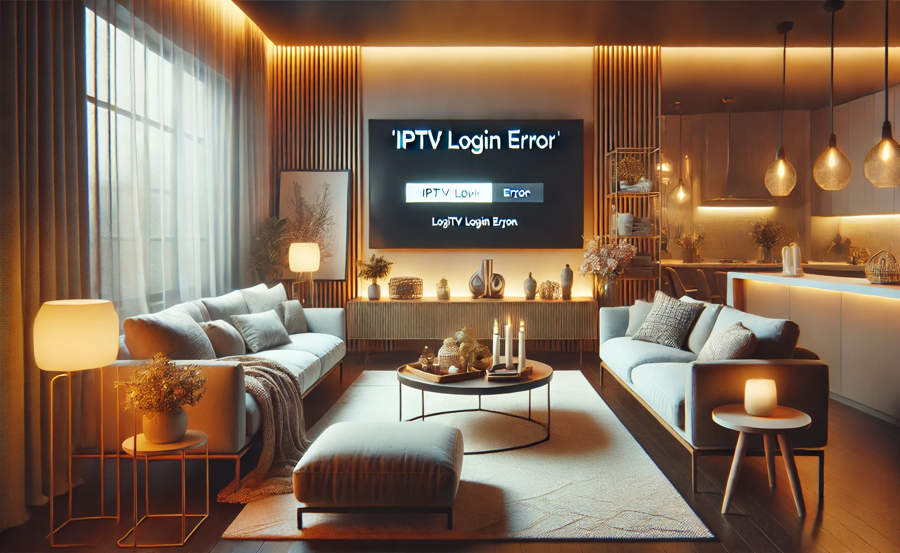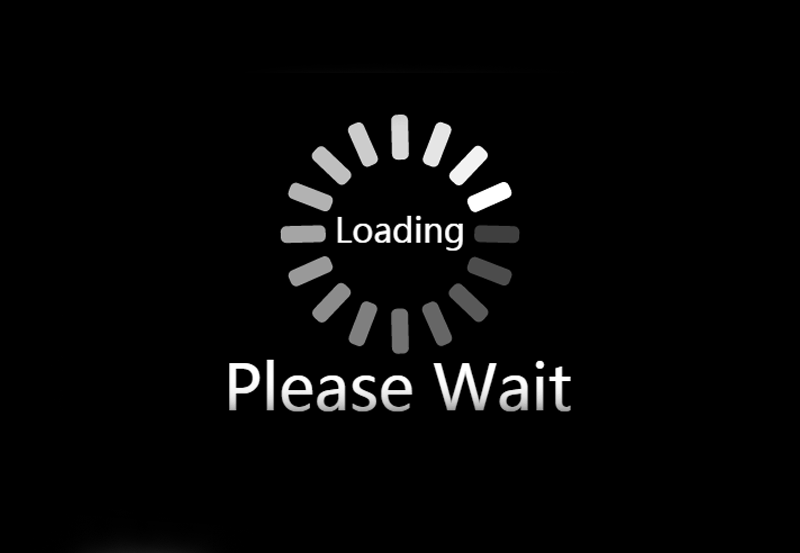Troubleshooting IPTV Login Errors and Authentication Issues: A Comprehensive Guide
When using IPTV services, login errors and authentication issues can be a frustrating hurdle. These problems can prevent you from accessing your IPTV subscription or watching channels, and they may arise from various causes, including connection issues, server downtime, or incorrect login credentials. This guide outlines common reasons for IPTV login errors and authentication issues, along with troubleshooting steps to help you quickly regain access to your IPTV service.
Common Causes of IPTV Login and Authentication Issues
- Incorrect Login Credentials: Entering the wrong username or password is one of the most common causes of login failures.
- Subscription Expiry: Some login errors may indicate that your subscription has expired.
- Server Downtime: IPTV servers may occasionally go offline for maintenance, resulting in temporary login issues.
- IP Blocking: Some IPTV providers restrict access based on location or IP address, which may cause login issues if your IP has been blocked or flagged.
- Unsupported Device or App: Using an unsupported IPTV app or an older device version may cause compatibility issues.
- Connection Problems: Weak or unstable internet connections can prevent successful login or authentication.
Steps to Troubleshoot IPTV Login and Authentication Issues
Let’s go through each troubleshooting step in detail.
1. Verify Login Credentials
Before exploring other troubleshooting options, ensure that you’re using the correct login credentials.
- Double-Check Username and Password: Make sure there are no typos, extra spaces, or incorrect case (upper/lowercase) characters.
- Refer to Subscription Details: Check the confirmation email or account details from your IPTV provider to confirm the correct username and password.
- Reset Password: If you suspect that your password is incorrect, look for a password reset option, or contact your IPTV provider’s support team to reset your credentials.
2. Check Subscription Status
Sometimes, login errors can indicate an expired subscription.
- Verify Subscription: Log in to your IPTV provider’s official website (if available) and check your subscription status.
- Renew Subscription: If your subscription has expired, renew it according to your provider’s instructions to regain access.
- Contact Customer Support: If your subscription is active, but you’re still facing login issues, reach out to support to verify that there are no issues with your account.
3. Restart the IPTV App and Device
Restarting the IPTV app and device can help resolve temporary glitches that may prevent successful login.
- Close and Reopen the App: Fully close the IPTV app and reopen it. On some devices, you may need to force stop the app from the settings menu.
- Restart Your Device: Turn off your device (smart TV, mobile, computer, etc.), wait a few seconds, and turn it back on to clear temporary memory and refresh connections.
4. Confirm Server Status with IPTV Provider
IPTV services occasionally undergo maintenance or experience temporary server outages, which can lead to login issues.
- Check Server Status: Many IPTV providers have a status page or social media account where they post updates. Look for any notifications about server maintenance or outages.
- Contact Customer Support: If you’re unsure about server status, contact your provider’s support team to inquire about any known issues.
5. Reset Your Internet Connection
A stable internet connection is essential for successful IPTV login and streaming.
- Restart Router/Modem: Turn off your router or modem, wait 10 seconds, and turn it back on. This can help resolve connection issues that interfere with IPTV authentication.
- Test Internet Speed: Run an internet speed test to ensure you have adequate bandwidth for IPTV. Ideally, you’ll need at least 5-10 Mbps for smooth playback.
- Use a Wired Connection: If possible, connect your device to the internet via an Ethernet cable instead of Wi-Fi for a more stable connection.
6. Check for IP Blocking
Some IPTV providers block specific IP addresses or restrict access based on geographic location. This can cause login issues if your IP is flagged.
- Disable VPN or Proxy: If you’re using a VPN or proxy service, disable it and try logging in again, as some IPTV services do not support VPNs.
- Enable VPN for Geo-Restrictions: If your IPTV provider restricts access by location, using a VPN to connect from an allowed location can help resolve login issues.
- Change IP Address: Restarting your router may give you a new IP address if you have a dynamic IP. Alternatively, contact your ISP to request a new IP.
7. Update or Reinstall the IPTV App
Outdated or corrupted IPTV apps can sometimes cause login problems. Updating or reinstalling the app can often resolve these issues.
- Check for Updates: Visit your device’s app store (Google Play Store, Apple App Store, or others) to check for updates to your IPTV app.
- Reinstall the App: If updating doesn’t help, uninstall the app and reinstall it from the official source.
- Use Supported IPTV Apps: Ensure you are using a compatible app with your IPTV provider, as some providers require specific apps for their service to function correctly.
8. Ensure Device Compatibility
Some IPTV services may not work on older or unsupported devices.
- Check Compatibility: Refer to your IPTV provider’s guidelines to confirm that your device is compatible with their service.
- Upgrade Device Software: Ensure that your device’s operating system is updated to the latest version, as outdated software can cause compatibility issues with newer IPTV apps.
9. Clear App Cache and Data
Clearing the cache and data of your IPTV app can help resolve temporary errors related to login and authentication.
- Clear Cache and Data (Android): Go to
Settings > Apps > [Your IPTV App] > Storage > Clear CacheandClear Data. - Reopen the App: After clearing the cache and data, reopen the app and re-enter your login credentials.
10. Contact IPTV Provider’s Customer Support
If you’ve tried all of the above steps and are still experiencing login issues, it’s time to reach out to your IPTV provider for assistance.
- Describe the Issue Clearly: Provide as many details as possible, including error messages, the app you’re using, and any troubleshooting steps you’ve already tried.
- Ask for Known Fixes: Some IPTV providers may have specific troubleshooting steps or fixes for login issues that aren’t commonly available to users.
- Request Account Reset if Necessary: In some cases, the provider may need to reset your account or reauthorize your device to resolve the issue.
Additional Tips to Prevent Future Login Issues
- Regularly Update the App: Ensure your IPTV app is always updated to avoid potential compatibility issues with the provider’s servers.
- Keep Backup Credentials: Store your username and password securely in case you need them for future logins.
- Maintain a Stable Internet Connection: Use a reliable internet connection, ideally above 10 Mbps, for IPTV streaming to minimize disruptions.
- Use Recommended Devices: Stick to devices and apps recommended by your IPTV provider for the best experience.
By following this troubleshooting guide, you should be able to resolve most IPTV login errors and authentication issues effectively. If problems persist, working with your IPTV provider’s support team can often help identify and resolve any remaining issues.
What is Roku and How can install?